Introduction to CaIoT's App Store
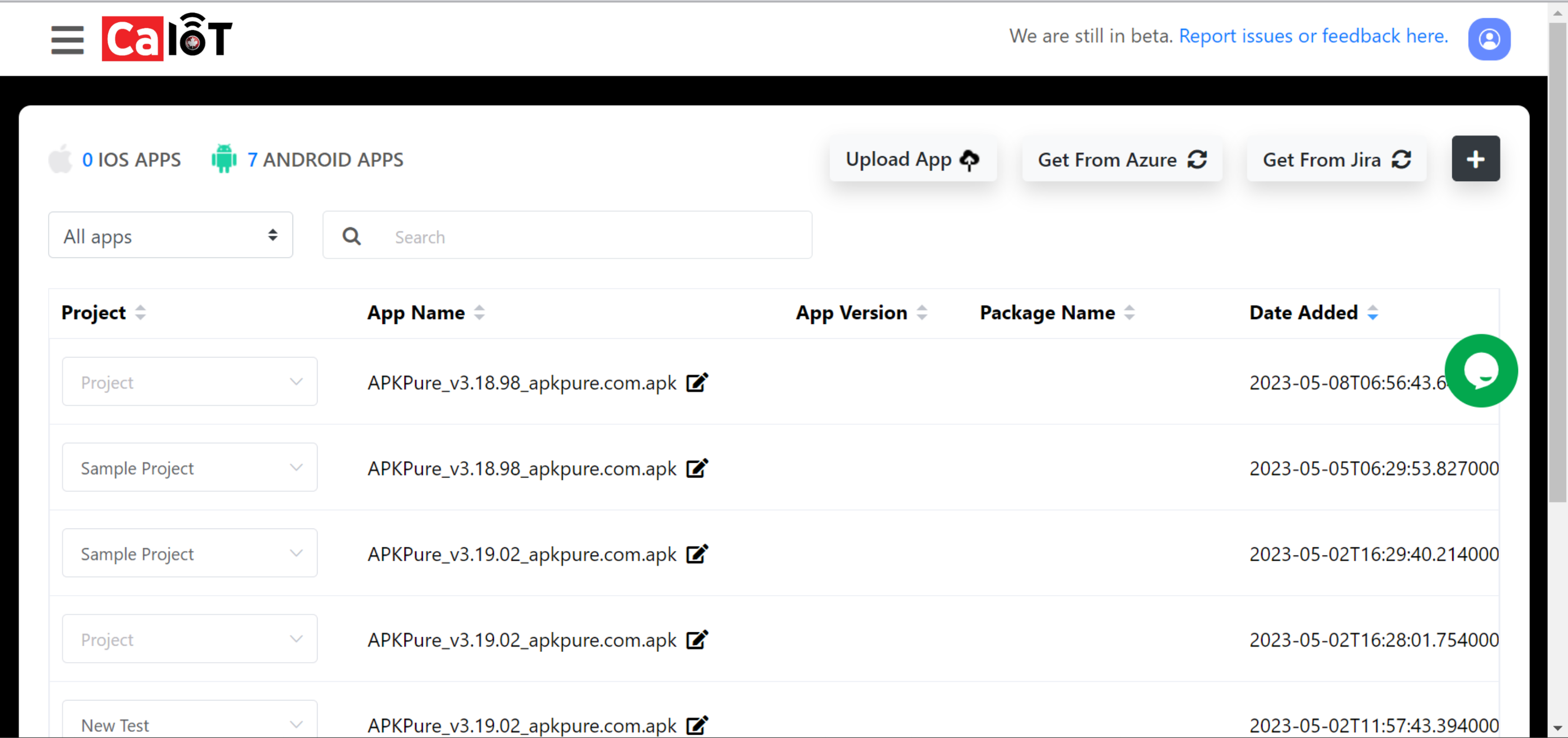
The App Store page contains all of the APK and IPA files that have been uploaded to the account. It’s here that you can:
- 1) Upload an app by clicking the “Upload App” button at the top middle of the screen.
- Click “upload” then click “Save” after selecting the desired file.
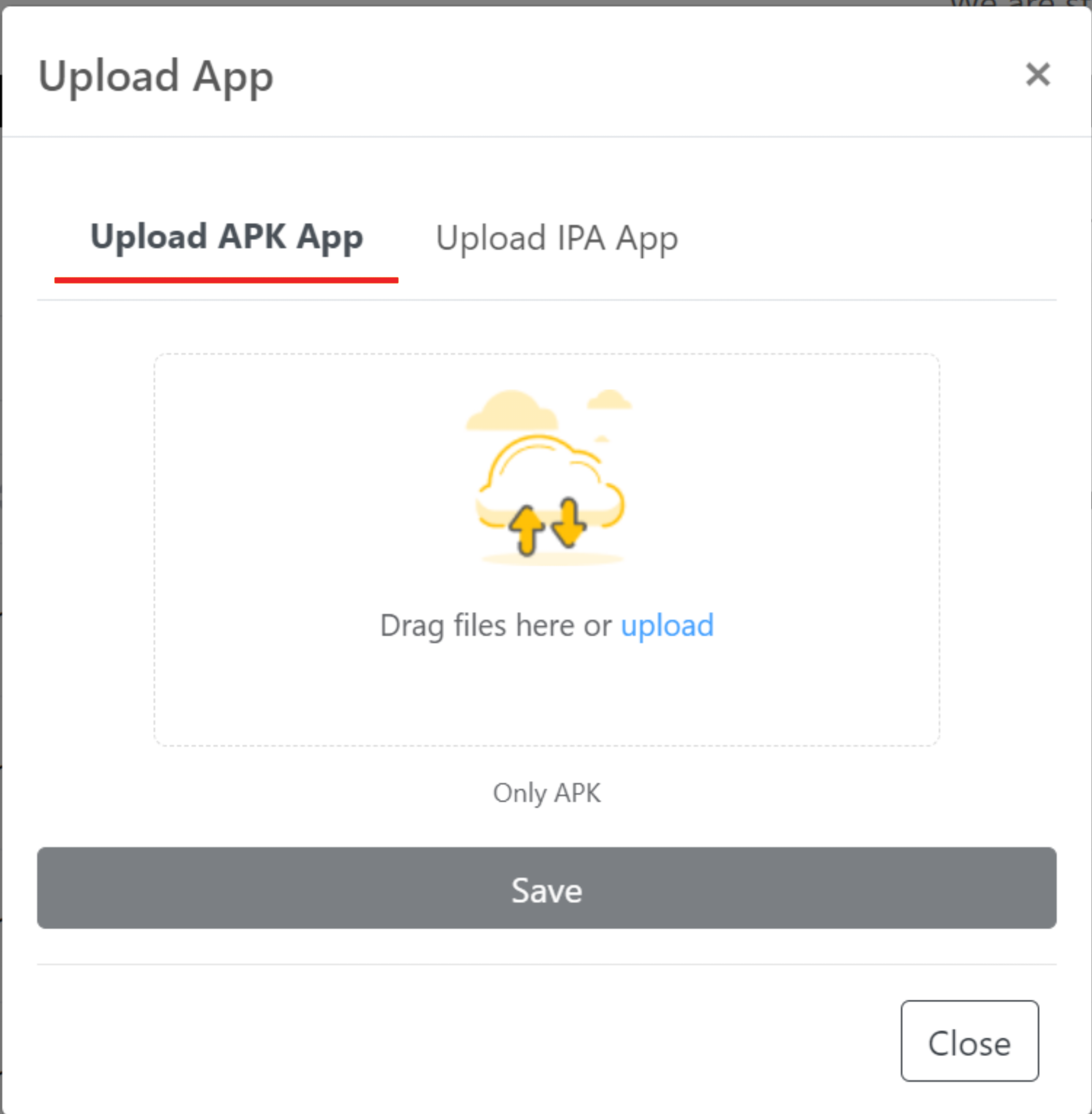
- 2 )Import apps directly from Azure by clicking the button located directly right of the “Upload App” button.
- 3) Import apps directly from Jira by clicking the button located directly right of the “Get From Azure” button.
- 4) Configure Azure or Jira by clicking the black square with a white “+” in the middle, located directly right of the “Get From Jira” button.
- 5) Filter by the file type.
- iOS or Android.
- 6) Search for a specific app.
- 7) Assign a project to the app, which can be done by clicking the drop down box in the first column of the table.
- 8) Delete an app, which can be done by clicking the trashcan icon in the last column of the table, titled “Action”.
- Note: On smaller computer screen sizes, you may need to scroll right in order to see this option.